Saving Missing Meal Cards & Associated Error Codes
Nōwn POS now has a feature that will allow you to save any meal card that you scan or enter that is not currently registered to a student account.
This creates a list which is then emailed to a configurable set of email addresses every night, or on-demand when the "Email" button is pressed after choosing the specific date of data you wish to have emailed. These settings and toggle can be found in the "Setup" tab, under the "Campus" heading.
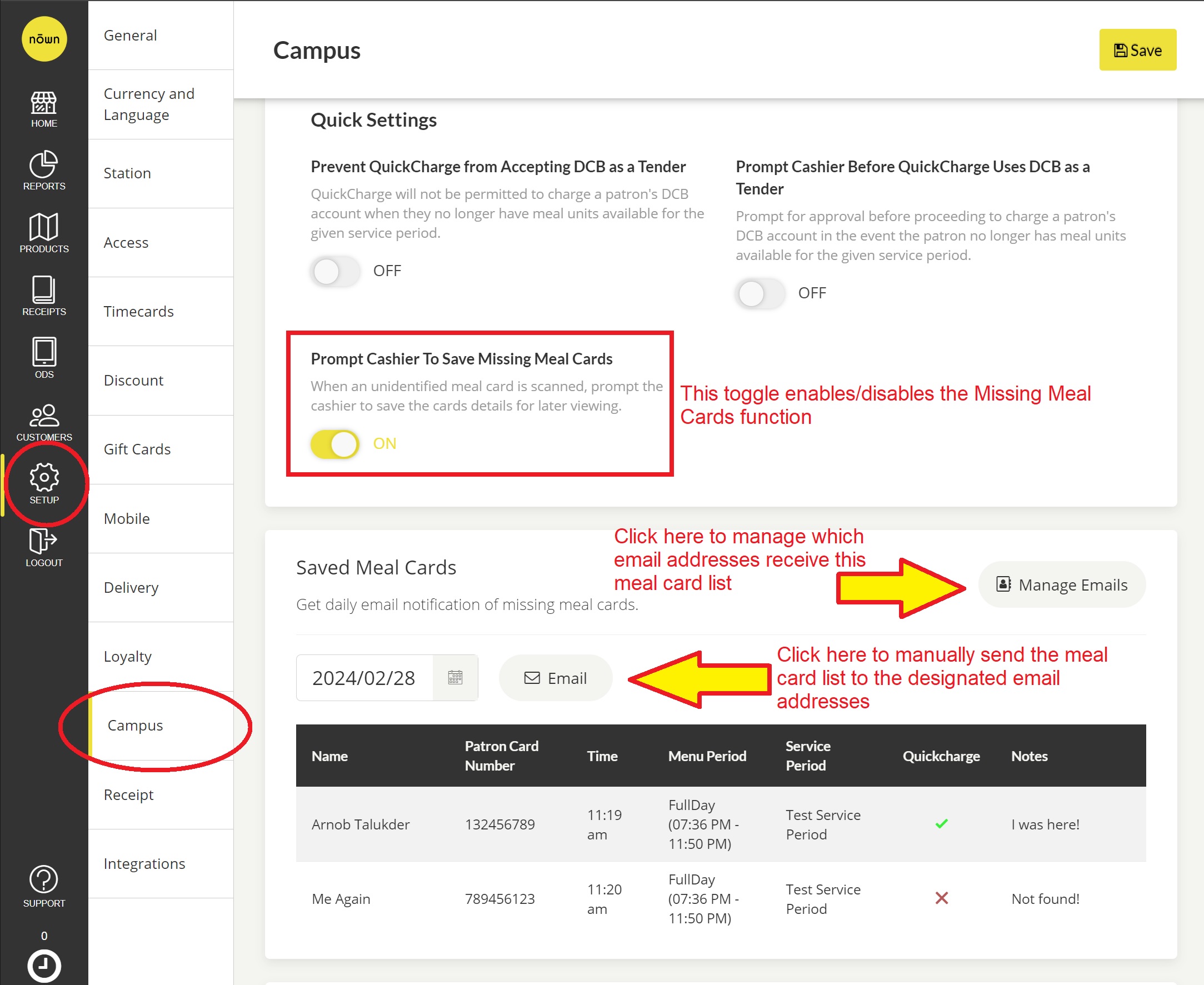
When this toggle is enabled, scanning a meal card that is not tied to an account, either from the home screen with Quick Charge enabled or at the checkout screen, will trigger a modal.
The modal allows entry of the student’s first and last name, along with any optional notes. Once saved, the entry can be accessed from the Setup menu shown above.
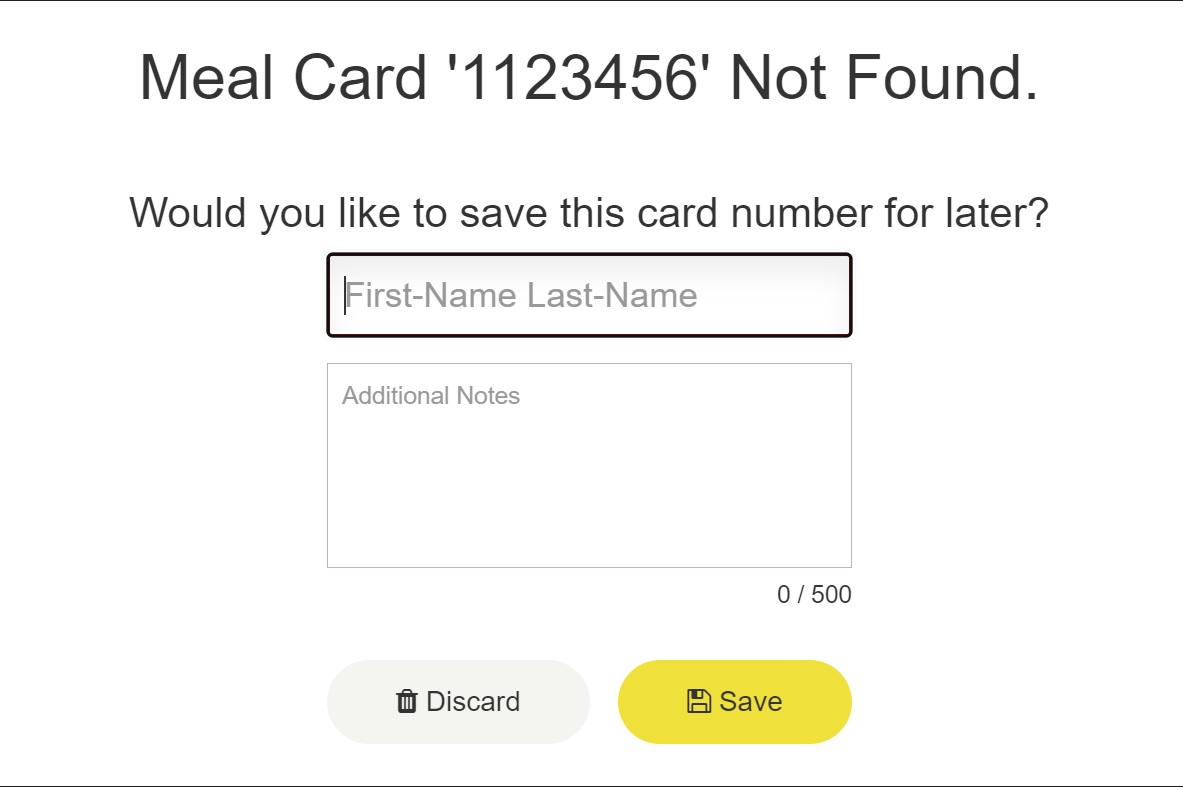
You can view how many missing meal cards have been recorded this way during the time that the station has been open (NOT just how many have been recorded that day) by looking at the counter at the top-right of the home page as shown below:
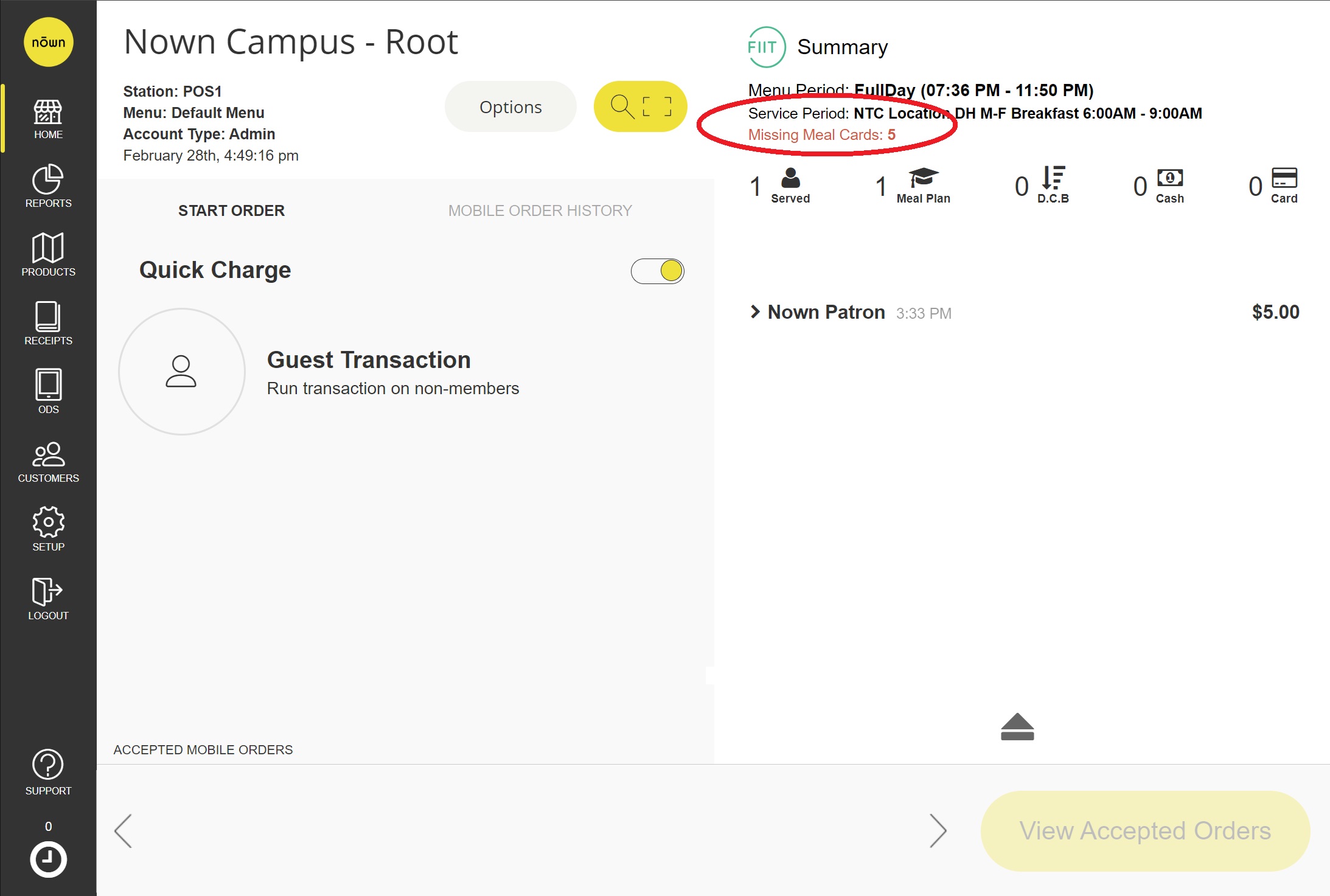
New Missing Meal Card Error Messages & Tips to Resolve Them
Along with this new feature, we've added associated error messages for when things go wrong and you need to troubleshoot. Below, you will find a list of associated messages, and some tips on how to resolve them.
- Unauthorized
This will appear when a cashier is attempting to look up a meal card, but they do not have permission to do so with the account they are on. This can typically be remedied by ensuring you are logged in to the correct account, and that said account has the correct permissions assigned to it. As a last resort, you can attempt to log out and back into Nōwn POS to try and remedy this.
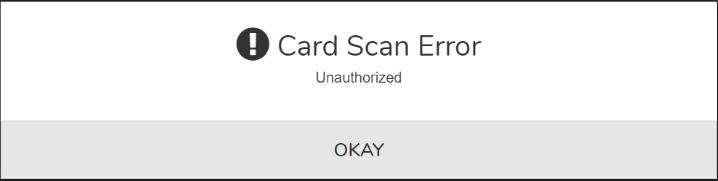
- Meal Card is Missing
This error will appear if the patron you are looking for is not found. This means that the system is working properly, but it cannot find the specified patron. To remedy this, ensure that the patron is registered correctly in FIIT.
NOTE: This error message will only appear if the Save Missing Meal Card option is toggled off.
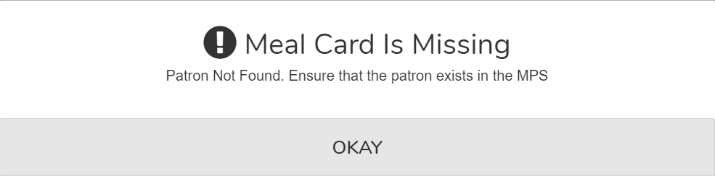
- Invalid Patron Search
This is a generic fallback error typically associated with patron ID entry/scanning that will appear when there is an error in the system not associated with any of the other error messages. You will likely never encounter this, but if you do, you will need to contact the Fiit team to investigate and resolve this.
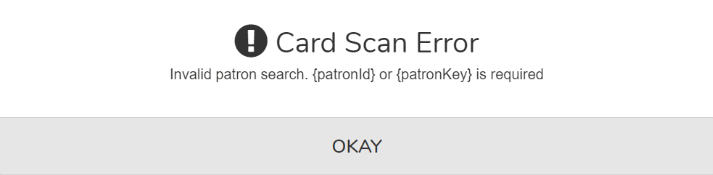
- No Company Time Zone Configured
As the error suggests, this means that your company's time zone was not correctly configured. You will need to contact your Fiit administrator and have them correct the company's time zone on the Fiit back-end to eliminate this error.

- Unexpected Error
This is another error message that you will likely never encounter as it is a last-resort fallback generic error message that will appear when no other error message adequately describes the error that occurred. If this appears, please forward all relevant information to your Fiit administrator for them to correct.
